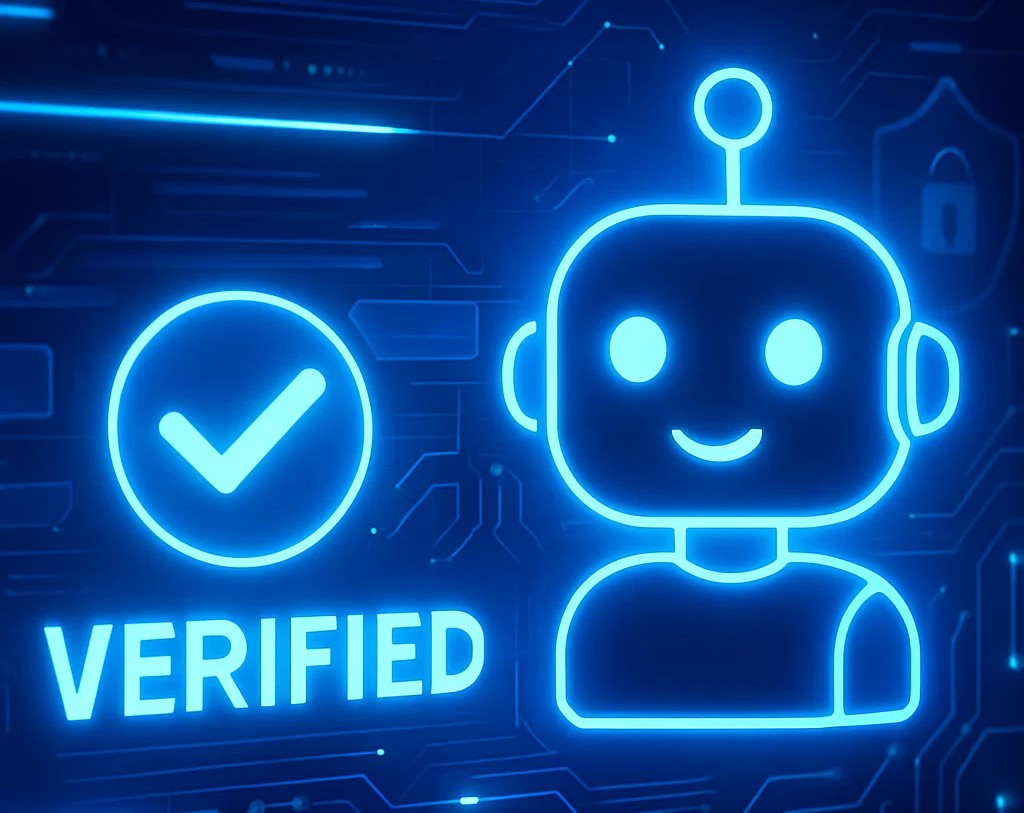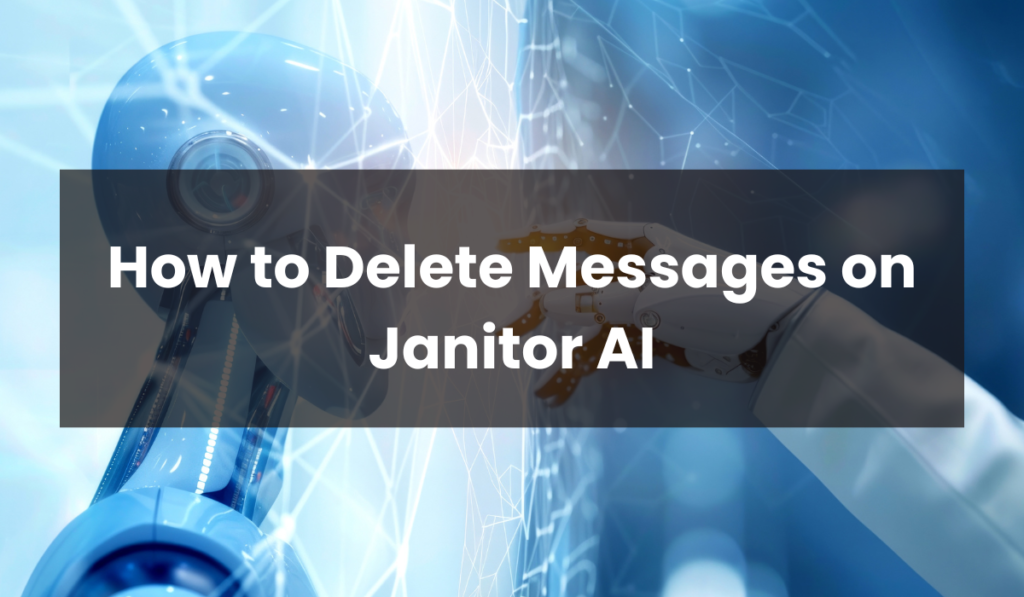
Janitor AI is quickly becoming one of the most popular platforms for interacting with AI characters — whether for fun conversations, roleplay, or story generation. With millions of users creating and chatting with custom characters, it’s only natural that people sometimes want to delete specific messages or entire conversations.
If you’re wondering how to delete messages on Janitor AI, you’re not alone. Whether you want to fix a typo, remove a message from the chat history, or restart a conversation, this guide will walk you through all the steps and important tips you need to know in 2025.
Why You Might Want to Delete Messages on Janitor AI
Janitor AI is designed to provide fluid, ongoing conversations with custom-made AI characters. However, there are plenty of scenarios where you might want to delete a message:
- You made a typo or mistake and want to correct it.
- The AI responded inappropriately or misunderstood you.
- You want to restart a scene or prompt without starting a whole new chat.
- You’re trying to maintain privacy or clear unwanted messages.
- You’re working on character development and testing prompts.
Deleting a message helps keep your chat organized and allows for a smoother roleplay or user experience.
Can You Delete Messages on Janitor AI?
Yes, but with some limitations. You can only delete the messages that you send — not the AI’s responses. You also need to make sure you’re not in “Immersive Mode,” which hides the editing and deletion tools.
How to Delete a Message on Janitor AI (Step-by-Step)
Here’s how to delete messages on both the desktop and mobile versions of Janitor AI.
Step 1: Turn Off Immersive Mode
By default, Janitor AI might open chats in Immersive Mode, which hides the UI buttons for editing and deleting messages. This mode is great for uninterrupted storytelling but not ideal for editing.
To disable Immersive Mode:
- Open your chat with the AI character.
- Look at the top of the chat window — you should see a toggle or setting icon.
- Turn off the “Immersive Mode” option.
- Once disabled, you’ll see icons appear next to each of your messages.
Pro Tip: If you can’t find the Immersive Mode toggle, check the settings or display options in the menu.
Step 2: Locate the Message You Want to Delete
Scroll through your chat history and find the message you want to remove. Remember: you can only delete your own messages — not the AI’s replies.
Step 3: Click the Trash Icon
Once you’ve located the message:
- Hover over it (on desktop) or tap it (on mobile).
- A trash can icon 🗑️ will appear near the top-right of your message.
- Click the trash icon and confirm the deletion if prompted.
The message will then be deleted from the chat log.
Note: If your message triggered multiple AI responses, deleting it might also delete those subsequent replies.
Step 4: Regenerate the Conversation (Optional)
After deleting a message, you might want to regenerate the AI’s response. Janitor AI allows for regeneration under certain circumstances — especially if the context still makes sense.
Click the “Regenerate” button near the response if it’s available, or type a new message to restart the flow.
What If You Can’t Delete a Message?
If you don’t see the trash icon or can’t delete the message:
- Check if Immersive Mode is still on.
- Try refreshing the browser or restarting the app.
- Make sure you’re logged in and using a supported browser.
- If using a mobile browser, switch to desktop mode or try a different device.
How to Delete Entire Conversations
Unfortunately, as of mid-2025, Janitor AI does not offer a “delete full conversation” button. That means:
- You cannot bulk-delete all chat messages at once.
- Each message must be removed manually (if deletable).
But there are workarounds:
- Start a New Chat: Go to the character’s profile and click “Start New Chat” to create a clean thread.
- Use Incognito Mode: Start chats without saving history.
- Clear Cookies (for guest users): If you’re not logged in, some messages are stored locally and can be removed by clearing browser cookies/cache.
Privacy & Message Deletion
Worried about sensitive messages being stored?
Janitor AI provides a relatively private environment, especially if you use the platform while logged in. That said:
- Deleted messages are typically not recoverable.
- AI responses cannot be deleted unless you delete the message that triggered them.
- NSFW chats should always be kept in private browsing modes, or with caution.
Tip: For privacy-focused users, consider logging out after use or using guest/incognito mode for sensitive sessions.
Mobile vs. Desktop Differences
While the process is similar, here are some key differences:
| Feature | Desktop | Mobile |
|---|---|---|
| Trash Icon Visibility | Easy to hover and see | May require tapping |
| Immersive Mode Toggle | Always visible | Sometimes hidden in menus |
| UI Responsiveness | High | Varies by browser/device |
If the delete option isn’t working on mobile, consider switching to desktop for full functionality.
Troubleshooting Common Issues
❓ I deleted a message, but the AI reply didn’t go away
That reply may have been triggered by multiple user inputs. Try deleting the related messages as well.
❓ I want to delete AI responses only
Currently, this is not supported unless you delete the prompt that caused it.
❓ The trash icon isn’t showing up
Recheck immersive mode, refresh your session, or log out and back in.
Will Janitor AI Add Full Deletion Support?
Janitor AI is constantly evolving. As user feedback increases, features like:
- Full chat deletion
- AI message editing
- Bulk message tools
- Private message expiry
…may be added in future updates.
You can stay updated by:
- Joining the Janitor AI Discord server
- Following their Reddit or Twitter/X pages
- Checking the official changelog or FAQ
Final Thoughts
Deleting messages on Janitor AI isn’t complicated — once you know how to navigate immersive mode and locate the trash icon. While there are some limitations (like not being able to delete AI replies), the platform gives you just enough control to maintain the chat experience you want.
Whether you’re fine-tuning your RP story, correcting errors, or clearing space for a new session, this guide should help you manage your messages efficiently.